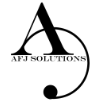Skill Level: Easy!
Anyone who’s used an iPhone for even a few days has discovered that while these phones are more powerful, and more fun, than perhaps any other cell or smart phone, that fun comes with a price: battery use. Any halfway intensive iPhone user will recharge their phone almost every couple of days.
There are ways to conserve iPhone battery life, but many of them involve turning off services and features, which makes it a choice between all the cool things that the iPhone can do and having enough juice to do them.
Here are 17 tips to help you extend your iPhone battery life, including new tips for iOS 7. You don’t need to follow all of them (what fun would that be?), but following some will help you conserve juice.
The iPhone has an ambient light sensor that adjusts the brightness of the screen based on the light around it (darker in dark places, brighter when there’s more ambient light) to both save battery and make it easier to see. Turn Auto-Brightnesson and you’ll save battery because your screen will need to use less power in dark places. Find it in the Settings app -> Brightness & Wallpaper -> Auto-Brightness On
You can control the default brightness of your iPhone screen with this slider. Needless to say, the brighter the default setting for the screen, the more battery it requires. Keep the screen dimmer to conserve more of your battery. Find it in Settings -> Brightness & Wallpaper
One of the coolest features of iOS 7 is called Background Motion. It’s subtle, but if you move your iPhone and watch the app icons and background image, you’ll see them move slightly independently of each other, as if they’re on different planes. This is called a parallax effect. It’s really cool, but it also drains battery. You may want to leave it on to enjoy the effect, but if not, turn it off this way: Settings -> General -> Accessibility -> Reduce Motion -> move slider to green/on
Another neat feature introduced in iOS 7 is animated wallpapers that move underneath your app icons. These dynamic backgrounds offer a cool interface flourish, but they also use more battery than a simple static background image. Dynamic Backgrounds aren’t a feature you have to turn on or off, just don’t select the Dynamic Backgrounds in the Wallpapers & Backgrounds menu.
Bluetooth wireless networking is especially useful for cell phone users with wireless headsets or earpieces. But transmitting data wirelessly takes battery and leaving Bluetooth on to accept incoming data at all times requires even more juice. Turn off Bluetooth except when you’re using it to squeeze more juice from your battery.
The iPhone 3G and later models can take advantage the speedy 3G and 4G LTE cellular phone networks. Not surprisingly, using 3G, and especially 4G LTE, requires more battery life to get the quicker data speeds and higher-quality calls. It’s tough to go slower, but if you need more battery, turn off 3G or LTE and just use the older, slower networks. Your battery will last longer (though you’ll need it when you’re downloading websites more slowly!). Find it in Settings -> General -> Cellular -> Slide Enable 3G to Off on some models or Enable LTE to Off on the iPhone 5 or newer
The other kind of high-speed network that the iPhone can connect to is Wi-Fi. Wi-Fi is even faster than 3G, though it’s only available where there’s a hotspot (not virtually everywhere like 3G). Keeping Wi-Fi turned on at all times in hopes that an open hotspot will appear is a sure way to drain your battery life. So, unless you’re using it right this second, keep Wi-Fi turned off. Find it in Settings -> WiFi -> Slide to Off
One of the coolest features of the iPhone is its built-in GPS. This allows your phone to know where you are and give you exact driving directions, give that information to apps that help you find restaurants, and more. But, like any service that sends data over a network, it needs battery power to work. If you’re not using Location Services, and don’t plan to right away, turn them off and save some power. Find it in Settings -> Privacy -> Location Services -> Slide to Off
Use this tip if your iPhone 4S or devices upgraded to iOS 5 are burning through battery life too quickly. It’s probably a software bug, so Apple may fix it and this tip may go away, but in the meantime, here it is. A number of additional location services introduced in iOS 5 seem to be draining battery too quickly. Turn them off and you should regain some battery life. Find it in Settings -> Privacy -> Location Services -> System Services -> Turn off Diagnostics & Usage, Location-Based iAds, and Setting Time Zone
There are a number of new features in iOS 7 designed to make your iPhone smarter and ready for you whenever you need it. One of these features is Background App Refresh. This feature looks at the apps you use most often, the time of day that you use them, and then automatically updates them for you so that the next time you open the app, the latest information is waiting for you. For instance, if you always check social media at 7:30 am, iOS 7 learns that and automatically updates your social apps before 7:30 am. Needless to say, this useful feature drains battery. To turn it off: Settings -> General -> Background App Refresh -> Either disable the feature entirely or for specific apps
If you’ve got iOS 7, you can forget needing to update your apps by hand. There’s now a feature that automatically updates them for you when new versions are released. Convenient, but also a drain on your battery. To only update apps when you want to, and thus manage your battery better: Settings -> iTunes & App Store -> Updates -> move slider to off/white
The iPhone can be set to automatically suck email and other data down to it or, for some kinds of accounts, have data pushed out to it whenever new data becomes available. You’re probably realized by now that accessing wireless networks costs you battery life, so turning data push off, and thus reducing the number of times your phone connects to the network, will extend your battery’s life. With push off, you’ll need to set your email to check periodically or do it manually (see the next tip for more on this). Find it in Settings -> Mail, Contacts, Calendar -> Fetch New Data -> Slide to Off
The less often your phone accesses a network, the less battery it uses. Save battery life by setting your phone to check your email accounts less often. Try checking every hour or, if you’re really serious about saving battery, manually. Manual checks means you’ll never have email waiting for you on your phone, but you’ll also stave off the red battery icon. Find it in Settings -> Mail, Contacts, Calendar -> Fetch New Data -> Select Your Preference
You can set your iPhone to automatically go to sleep – a feature known as Auto-Lock – after a certain amount of time. The sooner it sleeps, the less power is used to run the screen or other services. Try setting Auto-Lock to 1 or 2 minutes. Find it in Settings -> General -> Auto-Lock -> Tap your Preference
The iPod app on the iPhone has an Equalizer feature that can adjust music to increase bass, decrease treble, etc. Because these adjustments are made on the fly, they require extra battery. Turn the equalizer off to conserve battery. This means you’ll have a slightly modified listening experience – the battery savings might not be worht it to true audiophiles – but for those hoarding battery power, it’s a good deal. Find it in Settings -> Music -> EQ -> Tap off
If all else fails, just get more battery. A few accessory makers like mophie and Kensington offer extended life batteries for the iPhone. If you need so much battery life that none of these tips help you enough, an extended life battery is your best bet. With one, you’ll get days more standby time and many hours more use.
Not all ways to save battery life involve settings. Some of them involve the way you use the phone. Things that require the phone be on for long periods of time, or use a lot of system resources, suck the most battery. These things include movies, games, and browsing the web. If you need to conserve battery, limit your use of battery-intensive apps.